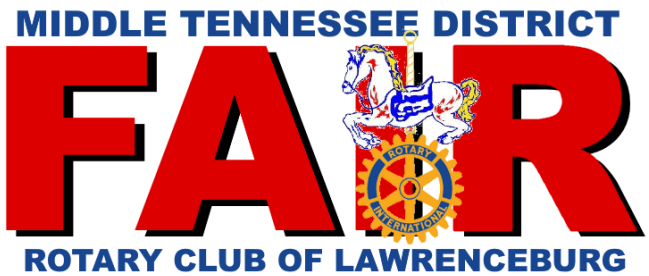Copy the generated URL into the I-Frame search (?) to show in upper left for sign </>.
Click Here For Flexible Right Justified Tag Worksheet Useful For Page Building
Click Here For Flexible Left Justified Tag Worksheet Useful For Page Building
IMAGE AT UPPER LEFT CAN BE READ BY SIGN.
Direct Load Possible With Above Code Embedded In URL
Instructions For Loading Sign (These instructions assume a basic knowledge of this interface and the Signagelive application):
1. Make desired changes using the form.
2. Copy generated URL to clipboard.
3. Open Surreal CMS.
4. Paste URL into I-Frame Search String (</> Line 1) and fine tune as needed.
5. If image does not already exist on DACdb, continue with following steps, otherwise skip to step 12.
6 Open DACdb and log in (click here to open).
7. Navigate to Club Files.
8. Open Background Images folder.
6. Click "Add Public File".
7. Enter name of file to save (do NOT include file type extender, (.png is default).
8. Select file to upload and click "Replace File" check box.
9. Click "Update" then verify that correct file has loaded by clicking on the file name in list.
10. Return to main level.
11. Update image in upper left by changing search field in page HTML (Surreal CMS, Days_Until, </n>)
12. The following steps are optional if you want to direct load the image.
13. Log in to DACdb if not already there (see step 6).
14 Navigate to I-Frame folder.
15. Select file beginning with "DU_(Date)......".
16. Click Rename
17. Paste URL into input field. Be sure .html is attached at end.
18. Verify correct version loaded by clicking on list.
19. Click "link" next to renamed file, then copy full link to clipboard.
20. Close DACdb.
21. Open Signagelive application and log in. Link is available under members only tab.
22. Select Content, Playlist.
23. Click "+" to open upload window, select "Website".
24. Name the new asset and paste URL string into appropriate field, click "OK".
25. Open "Park Sign" playlist.
26. Drag new asset into the playlist and set duration.
27. Save the playlist.
Signagelive has an asset that links to this page and reads the upper left corner. DACdb contains an I-Frame file that embeds Date, Color, and Background information in the file name. Recommended procedure is to use the image at the upper left of this screen. If you need to use direct load, copy the listed URL string as a new file in DACdb I-frames folder. File can be saved on the local drive for backup purposes, however this is optional. File to upload is the latest version with URL beginning with "DU_". Background image must be uploaded to DACdb in the Background_Images folder. Size is 120 x 60 px in .PNG format.
Default file is 'DU-img.png'
Note: Signagelive does not recognize search string, therefore parameters must be embedded in URL for direct load.